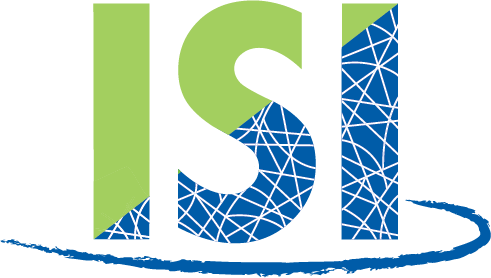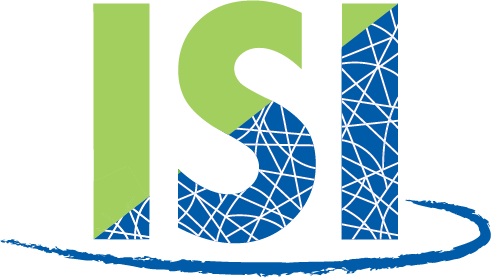The Edge
The Edge is a skating competition management software package for ISI competitions. Based on invaluable input from competition directors across the country, we have refined the program to better address members’ needs.
FREE for all ISI Administrative members, The Edge is delivered via email; please remember to contact jeff@skateisi.org to acquire the latest version before each competition.
What will The Edge program do for you?
- Organize entry forms — list events, names and ages of skaters and provide a complete list of ISI, hockey and team events to choose from.
- Create up to 14-definable events for both individuals and teams.
- Full-featured editing, which allows you to arrange skating and event order, and age and gender groupings of events.
- Automatically update start times and event numbers when the schedule changes.
- Provide user-definable sections for specialty items, such as spotlight setups, award ceremonies, etc.
- Assign judges based on their judging certification.
- Automatically organize and print Judging forms based on the ISI Team Competition Standards.
- Complete accounting system for judge scores, event placement and team standings.
- Allow for the creation of a competition program book with names of skaters, teams, judges, schedule, text, ads, etc.
- Offer JOT – Judging on Tablet
JOT - Judging on Tablet Information
Judging On Tablet – Cheat Sheets
Judging Events Using Android Tablets
The Edge now allows wireless judging using any Android 1 3.1 or higher tablet by installing the Android application WirelessJudging.apk. The scores will be delivered directly from the judging tablet to the Edge on your computer. Results can be posted almost immediately. The wireless connection doesn’t have to be local. The judging tablets can be routed to any location, allowing for centralized accounting. This system runs in parallel with the traditional scoring system currently employed by The Edge. Using one does not forfeit the use of the other. Because of this internet connectivity, Windows will ask for confirmation. Click on Unblock or Allow Access to access the remote features of the program.
Judging Using the Tablets
Judging for the individual judges or the Referee is identical. When the Referee selects an event from the competition for scoring, it is loaded and displayed on each of the judging tablets. The scores will be initialized to the bottom of the scale 7.0 (TRUE Android devices). Tablets that run operating systems that are ‘Android compatible’ may not function properly. Judging begins when a competitor is selected by tapping their name. The line changes color with the competitors’ names turning green and the score buttons becoming light gray. Scores can only be altered for that competitor, reducing errors. Scores are changed by ‘swiping’ the score button in a particular direction. If you swipe the button to the right, the score will increase by a tenth (.1) of a point; to the left will decrease the score by a tenth. The score will increase only to the top of the point range (7.6 in this example). The score will decrease only to the bottom of the point range (7.0) unless a penalty is possible. Criteria with no possible penalties, such as General Overall, remain within the point range. All penalty scores are displayed in red. Any score that has been altered will be highlighted in a lighter shade of gray in an unselected line.
Sending the Scores to The Edge
Once the scores for each competitor have been entered, the judge will send them to The Edge. If a judge decides to change some of their scores, they can resubmit them again by pressing the send scores button. This is true until the referee ‘finalizes’ the scores, placing the competitors.
The Referees Responsibilities
The referee tab is used to download events from The Edge for scoring. It is also used to finalize the scores for the event and ultimately receive the competitor’s placement for that event.
Referees Checklist
The list can be cleared between each skater of an event by pressing the ‘Clear Checklist’ button. The checklist does not affect scoring; an unchecked element will not generate an automatic penalty.
Reviewing Scores and Acknowledging Penalties
As each judge submits their scores to The Edge, a copy is sent to the Referee’s tablet. The Referee then reviews their scores by selecting the appropriate tab. Any penalties assessed by that judge are highlighted in red. The Referee must acknowledge the penalty by pressing it. It will revert to the same color scheme as the other scores. This ensures that at least two of the judges know about the penalty. All additional penalties (except the ones levied by the Referee themselves) must be acknowledged in this manner.
Skaters that Scratch
Only the Referee can remove a scratched skater from the tablet by pressing and holding their name for a second (long click). A warning box will open to verify that this is what you intended. Leaving the skater in the event would affect the point spread and the participation points awarded.
Schedule Status
The competition’s Schedule Status can be listed. It shows the current event, which is the one last requested by the Referee. The schedule indicates whether the competition is ahead or behind and by how much. The event time and the current time are also displayed.
Competition Progress
The list is an abbreviated form of the competition schedule. It indicates which competitor is currently on the ice.
Tablet Scoring Limitations
The maximum number of judges on the panel is limited to three. It is far easier to obtain three tablets than five. Even if this weren’t an issue, having three tablets with two spares would be far better than having just enough. If the competition director decides that five judges are a must, then this portion of the competition can be reverted to paper forms. The current accounting method is still viable. Split ice, which is sometimes used for compulsories, is not supported. Two panels for one event could be supported by having the second half of the ice as a separate surface. You would have to acquire three additional tablets for a total of six. Once again, this section could be done with paper forms. User-created events for skaters and user-created events for teams are not supported in tablet judging. Events that are timed only cannot be scored with the tablets. Any un-supported events will be skipped over when the Referee clicks on ‘Next Event‘. If a specific event is requested and is not supported, the tablets will receive the error message’ Event Type Not Supported’. Power is always a problem with these devices. Powering the tablets with their AC chargers is recommended if your competition lasts more than 6 – 8 hours.